Recently Visited Pages
Take advantage of this at-a-glance look at the pages on the SCC website you most often visit. Use this as a tool to navigate quickly to info you need the most. Take it one step further and click the star in the top right corner to ensure your favorite pages remain on your list of Visited Pages.
Login Problems
Can't log into Canvas? or the mySCC portal? or your college email? Here's why...
Changing your password on an SCC computer.
This is easy.
- Log in to an SCC computer (not a laptop) on campus using your normal username and password.
- If you don't know your username or password reach out to the IT Service Desk (636-922-8555 or servicedesk@stchas.edu) to get some help figuring it out.
- After login, you will be prompted to setup a new password. This will be your new password – remember it.
- You will also be prompted to register with our password reset tool. This tool is what you'll use to change or reset your password moving forward, but it requires that you setup some security questions ahead of time. Here's a PDF walkthrough for getting registered.
- Done.
Once you've changed your password and registered with the password change/reset tool, you're done. You can now log in to the mySCC portal, Canvas, your college email and other online services. Go do you.
Changing your password "off-campus" (or using a personal laptop on campus).
This is also pretty easy, but slightly different than above.
- Head over to stchas.edu/password.
- Sign in/register using your normal username and password with our password reset tool. This sets up some security questions, so we can confirm who you are in the event you accidentally lose your password. Here's a PDF walkthrough for getting this set up.
- Again, if you don't know your username or password, contact the IT Service Desk (636-922-8555 or servicedesk@stchas.edu) to get some help.
- You've registered with the password change/reset tool, now you actually have to change your password.
- Done.
Once you've registered with the tool, setup your security questions and changed your password, you're good to go.